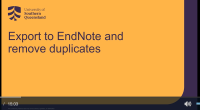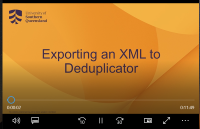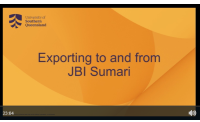Regardless of the type of review you are conducting, the papers you find can be used to both develop and validate your search.
What are seed papers?
Seed papers are key articles that serve as a starting point when building a search strategy. These are usually well-known, highly relevant, or frequently cited studies in your topic area. They are especially helpful when terminology in the available literature is inconsistent or constantly evolving, as they may introduce alternative keywords, phrases, or subject headings you might not have initially considered.
When you read a seed paper, pay close attention to the title, abstract, and keywords to identify useful terms for your searches. Seed papers are valuable because they:
You can also use seed papers to expand your search by examining both their references (backward citation searching) and the studies that cite them (forward citation searching).
Use the concepts developed in your research framework (eg PICO) to help construct the search strategy.
See below for a preliminary search strategy document for the proposed Scoping review on the use of CBT in management of anxiety in teenagers experiencing insomnia. Note the use of quotation marks around phrases, and the truncation character * to substitute for word endings.

Systematic type of reviews need to be reproducible and have their process transparent. Keeping track of your searches and the results is essential. A search log can be maintained using tools such as Excel. You can show the evolution of your search, and allows you to review the search strategy, and to expand or refine your search terms to make the search more effective. It also helps when re-creating (or translating) the search to work in different databases to have the search terms ready to copy and paste.
Keep accurate details of every search – record details such as:
date of search
search strategy exactly how it was typed in the database
name of the database searched (or platform and multiple databases)
any field restrictions (eg search conducted in Title-Abstract-Keyword fields)
notes
whether search has been saved, or an alert set up (y/n + date)
what login was used for the database (so that the search can be retrieved and re-run at a later date)
Reference management software such as EndNote can be utilised to organise search results, and record numbers of results.
Click on the image below to download a sample search log with the type of information you can record. You can also download the blank search log to record your searches.
Some databases offer subject headings. The term each database uses might differ - they might be called MeSH headings, CINAHL headings, or index terms. These are controlled vocabularly terms that are used to index the articles in the database. If a database offers subject headings, you will want to combine subject heading searches with your keyword searches. Check the indexing of other key articles to see what subject headings were used. You can then OR these subject heading searches with your keyword searches for each concept in your search strategy.
View the video from John Hopkins University below on building a PubMed search with MeSH headings and keywords. Links to tools to help identify MeSH headings are below the video.
It takes time to craft a search that is balanced between sensitivity and precision. Sensitivity retrieves most of the relevant results but also means a great number will need to be screened and rejected. Precision reduces the number of results to screen, but risks missing some relevant results.
The Cochrane Handbook recommends to "maximize sensitivity whilst striving for reasonable precision" (Cochrane, Chapter 4). See the link below for a discussion on sensitivity, and their estimate of screening database results to be between 60 to 120 per hour.
A test set, also known as a gold set, is a group of key articles that should always be retrieved by a well-designed search strategy. Test sets act as benchmarks. If your draft search fails to capture these articles, the strategy needs to be adjusted. The proportion of test set studies retrieved also helps measure search sensitivity (recall).
The size of a test set depends on the topic’s complexity, the variability of terminology, the range of study designs included, and the availability of known relevant studies. Narrow or niche topics may justify a smaller set, while broader or multidisciplinary areas and those with diverse terminology require more papers to ensure comprehensive coverage.
A test set should be large enough to represent the range of terminology used in the subject area and support meaningful validation of your search strategy.
| Article ID | Article DOI | Citation | Retrieved in PubMed – Y/N | Retrieved in CINAHL – Y/N | Retrieved in Scopus – Y/N | Notes - Actions |
|---|---|---|---|---|---|---|
| TS01 | 10.1177/01492063211012345 | Author, A. (Year). Title….Journal…. | N | Y | Y | Journal not indexed in PubMed |
| TS02 | 10.1001/jama.2023.12345 | Author, B. (Year). Title….Journal…. | Y | N | Y | |
| TS03 | 10.1093/jn/20.13.1234 | Author, C. (Year). Title….Journal…. | N | N | N | Check search terms |
| TS04 | 10.1016/j.aprim.2020.102123 | Author, D. (Year). Title….Journal…. | Y | Y | Y | |
| TS05 | 10.1136/bmj-2021-067890 | Author, E. (Year). Title….Journal…. | Y | Y | Y |
 Searching takes time
Searching takes timeThis is an experimental stage where you are perfecting the search. You might amend your search strategy document with new keywords or adding subject headings (eg MeSH headings in PubMed). Once you are happy with the search, you can then translate it for the other databases, since they may have different subject terms and keyword fields. Use the Search Log document (on the Keeping track tab above) to record your trial and final search strings.
Time management image from Freesvg.org. Public Domain.
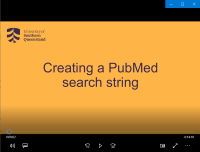
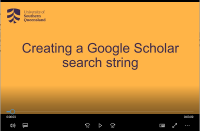
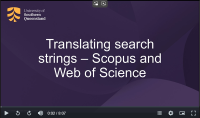
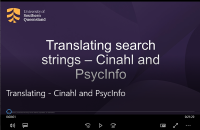
The SR-Accelerator created by Bond University includes the Polyglot Search Translator. This is an online tool that converts a search strategy from one database syntax into equivalent syntax for other databases, helping you to quickly adapt complex searches across platforms like PubMed, Scopus, and CINAHL while preserving Boolean logic, truncation, and phrase structure.
Getting started with Polyglot Search Translator:
1. Copy and paste your search from either Medline or PubMed into the first search box.
2. Scroll down to the database that you want to translate the search into (e.g Cochrane Library).
3. Copy and paste the translated search lines from Polyglot into a Word document and check the search.
4. Go to your chosen database and begin to translate the search terms to build your search for that database. Some terms will be the same, but others could be quite different, or there could be multiple terms that you could include in your search. Some terms might not have an equivalent term in this new database.
5. For additional information, see Polyglot Help.
Remember:
Once you have translated and run your search in the new database, check your results to ensure that your results are relevant.
Check the help link on your database for more guidance.
| * (asterisk) |
The asterisk is a truncation character. Substitutes for word endings, For example: adolescen* will find adolescent, adolescents, adolescence |
| " " (quotation marks) |
Use quotation marks around phrases (2 or more words), to force a search for that exact phrase: "mental health" will find these two words, in this exact order |
| Field searching | Use dropdown boxes to choose the fields in which you want to search for your keywords, rather than the whole record. Conventions are to search the Title, Abstract, and Keyword fields (in addition to any Subject Heading fields). |
| Subject headings |
Can also be called Thesaurus terms, MeSH (Medical Subject Headings), or Index terms. These are a controlled vocabulary where articles are assigned to different subject headings. They can differ between databases. For example: In PubMed, the MeSH heading for used for teenagers is Adolescent, in another database the CINAHL subject heading is Adolescence. |
Create logins for each database, and once happy with your search, save your final search string. You can then run all your saved searches and export results to EndNote. See the Monash EndNote guide below for tips on bulk export of results from different databases.
Use the empty EndNote library download below to store your search results. Re-name the groups to match your databases, and add the total number of results to the group name. This will help you record the original figures for your PRISMA flowchart later on.
Remove duplicates using the EndNote > Find Duplicates tool, and by using tools such as SR-Accelerator's Deduplicator. This group of deduplicated results can then be uploaded to JBI Sumari for Title and Abstract screening. See the PDF guide below for tips on exporting the XML file from EndNote for the Deduplicator or JBI Sumari programs.